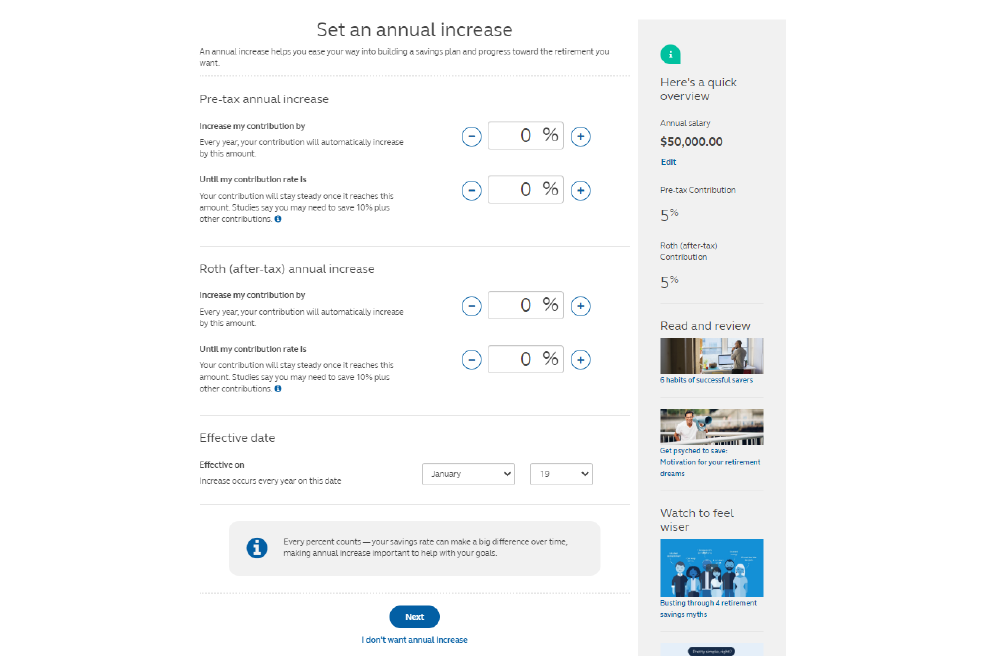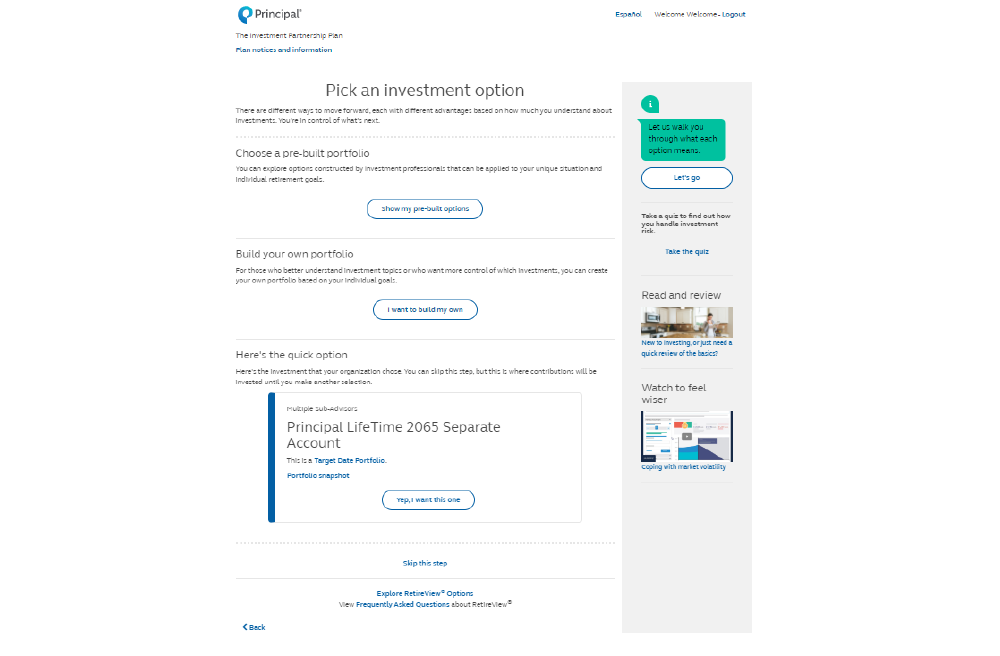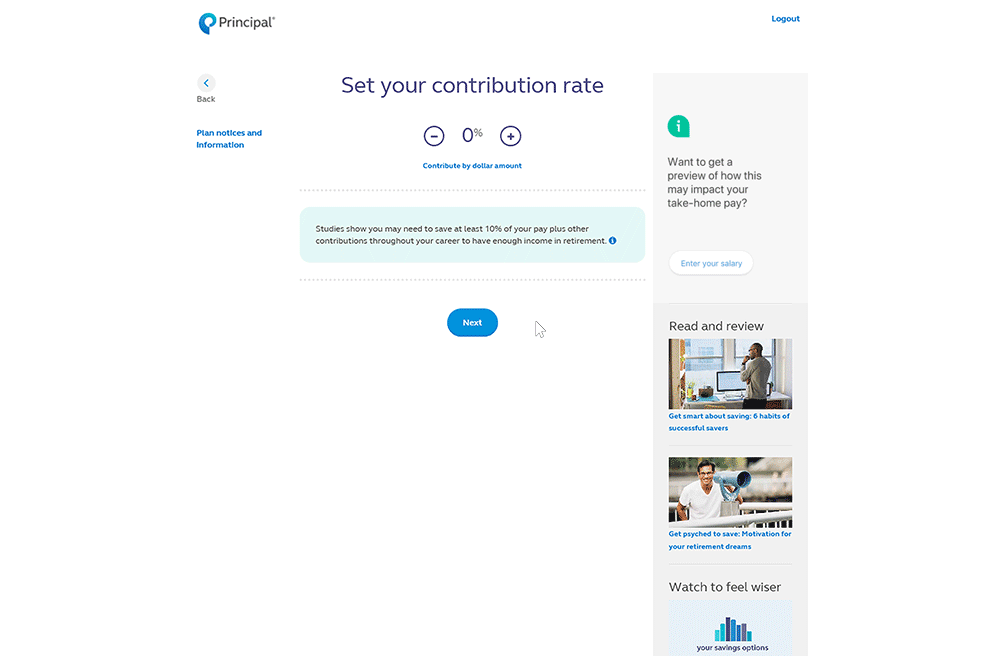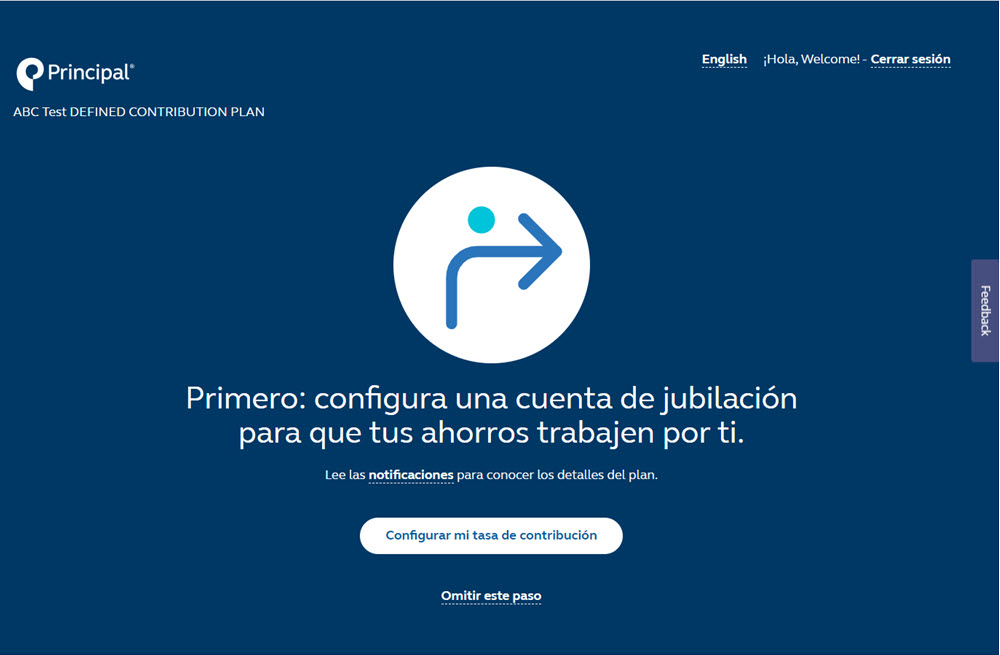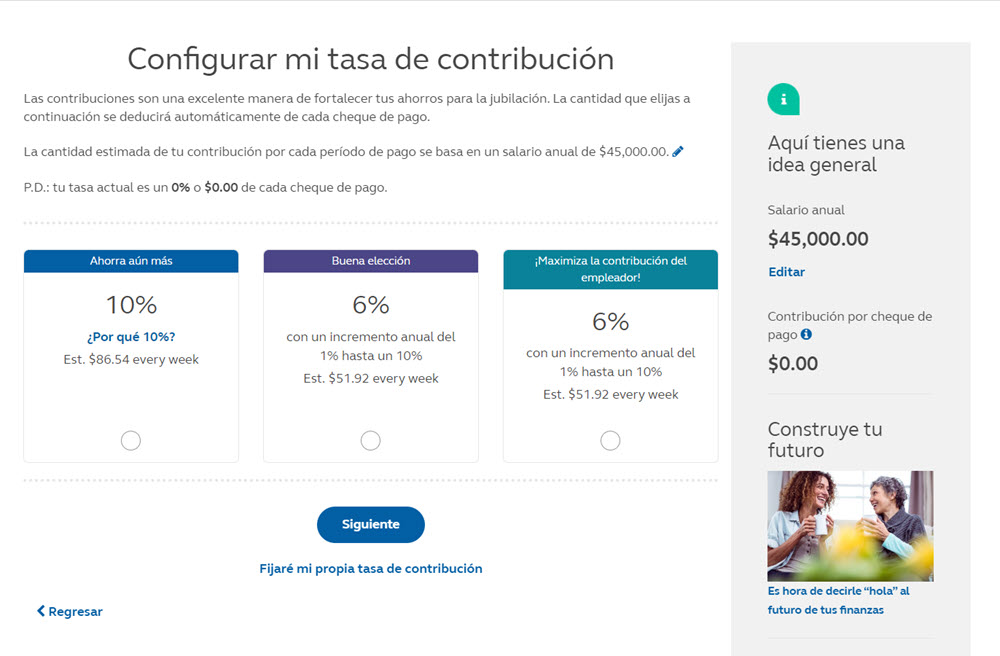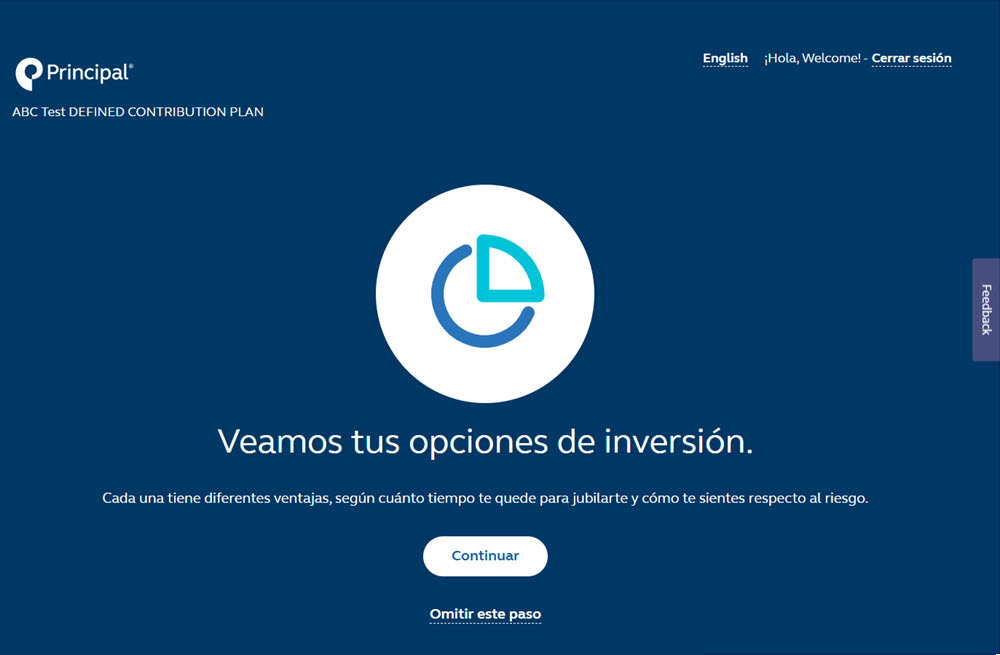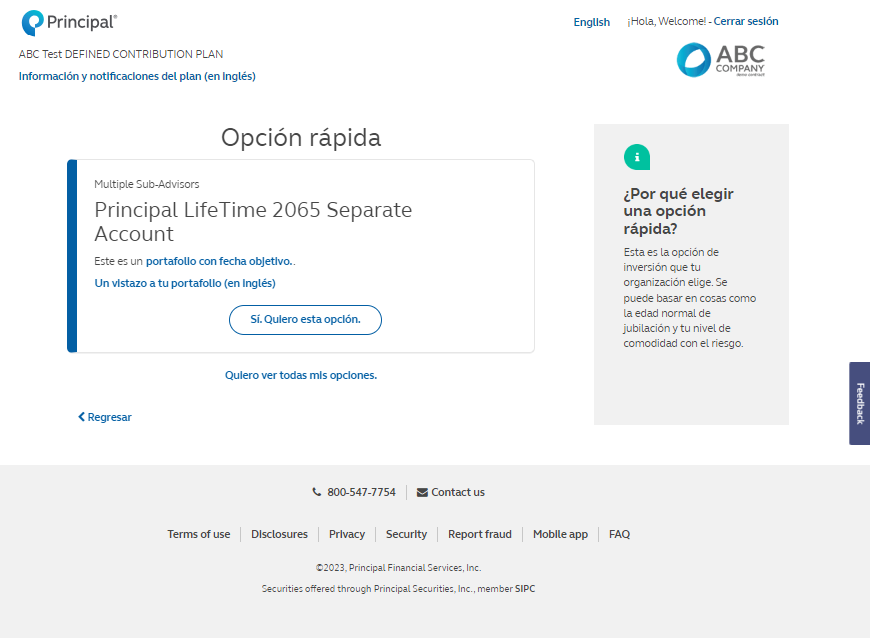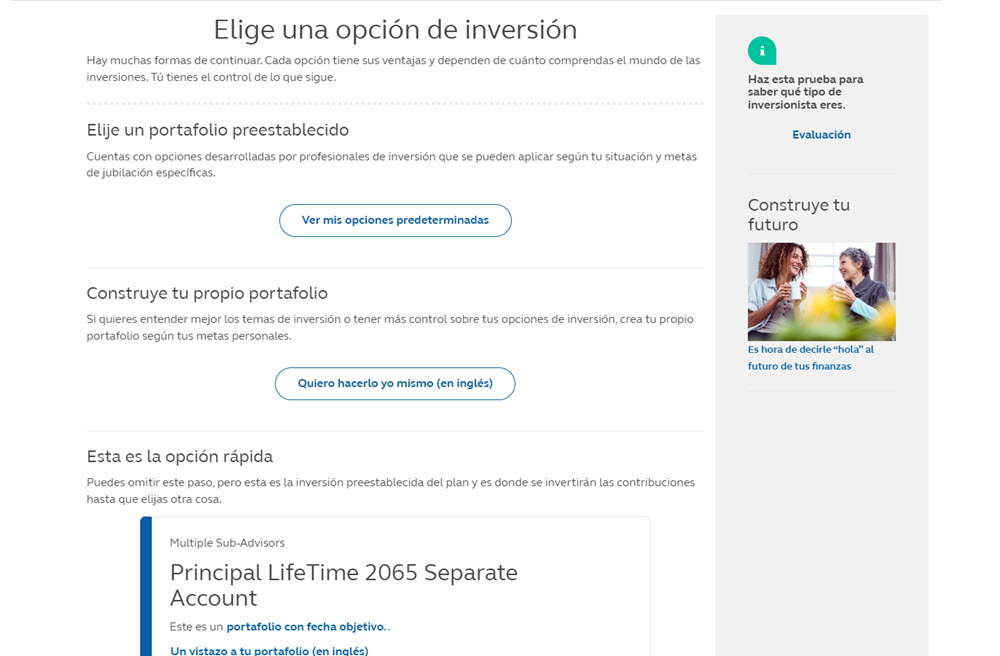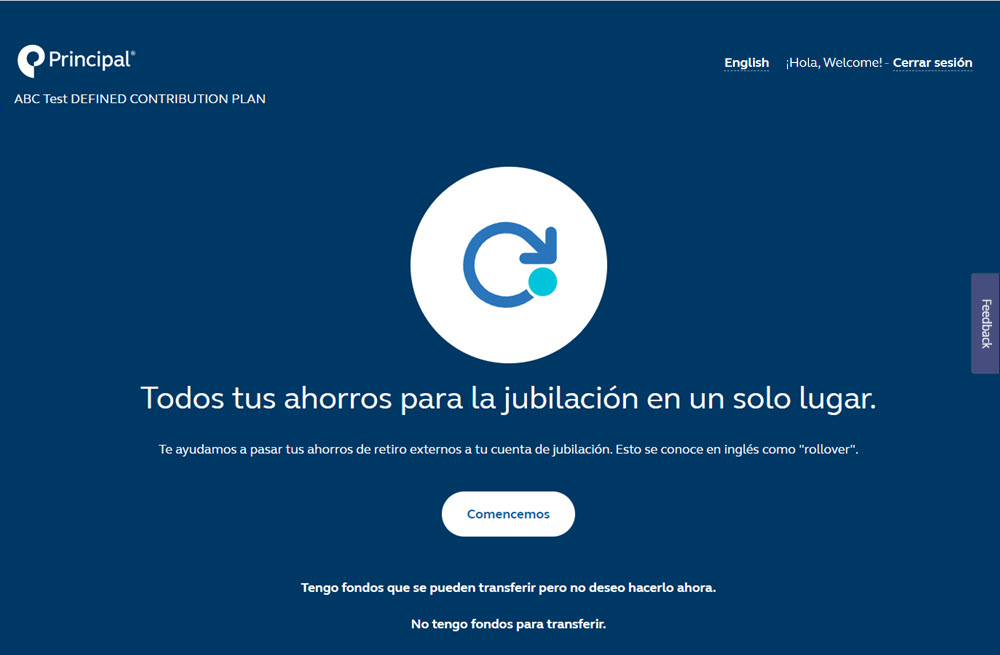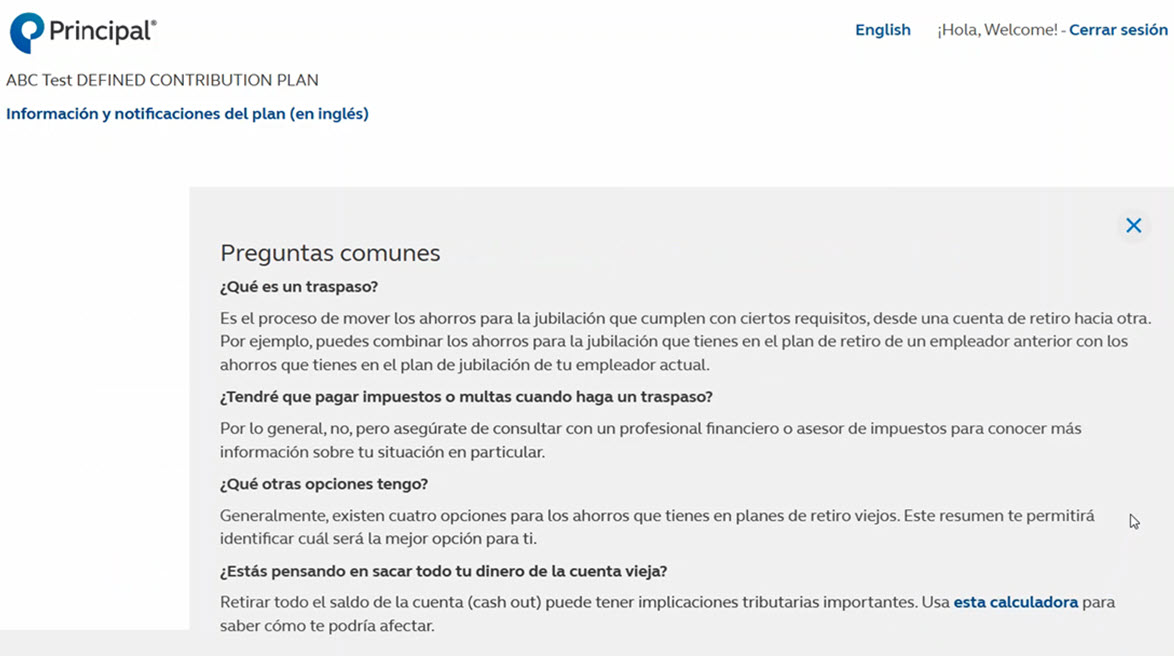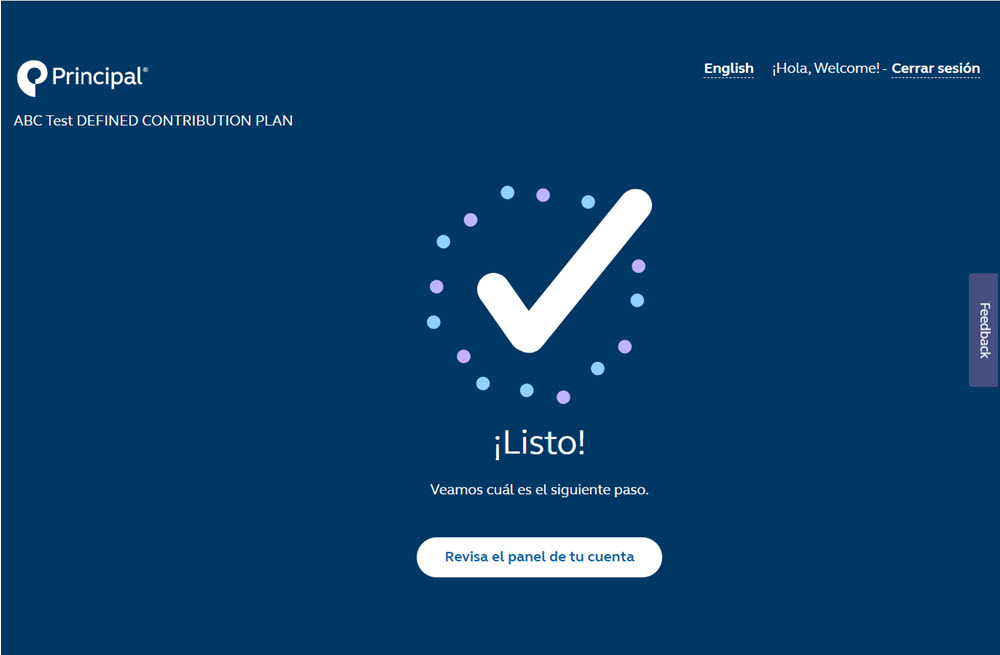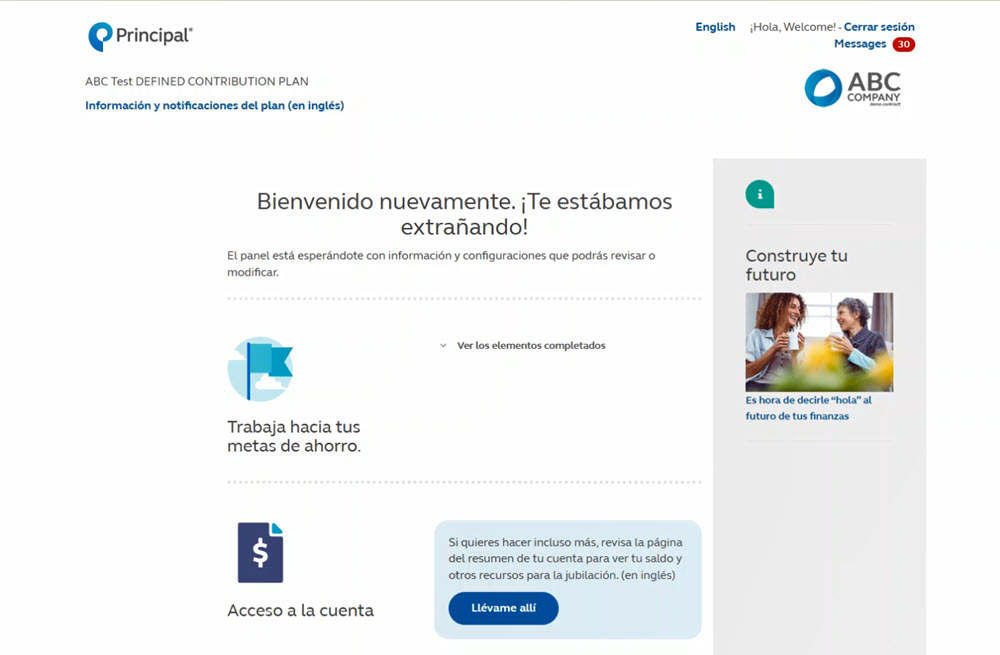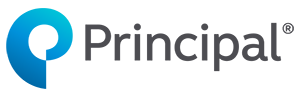
Principal® Real Start
Reach more participants. Drive informed decisions. Gain more opportunities.
Transition experience
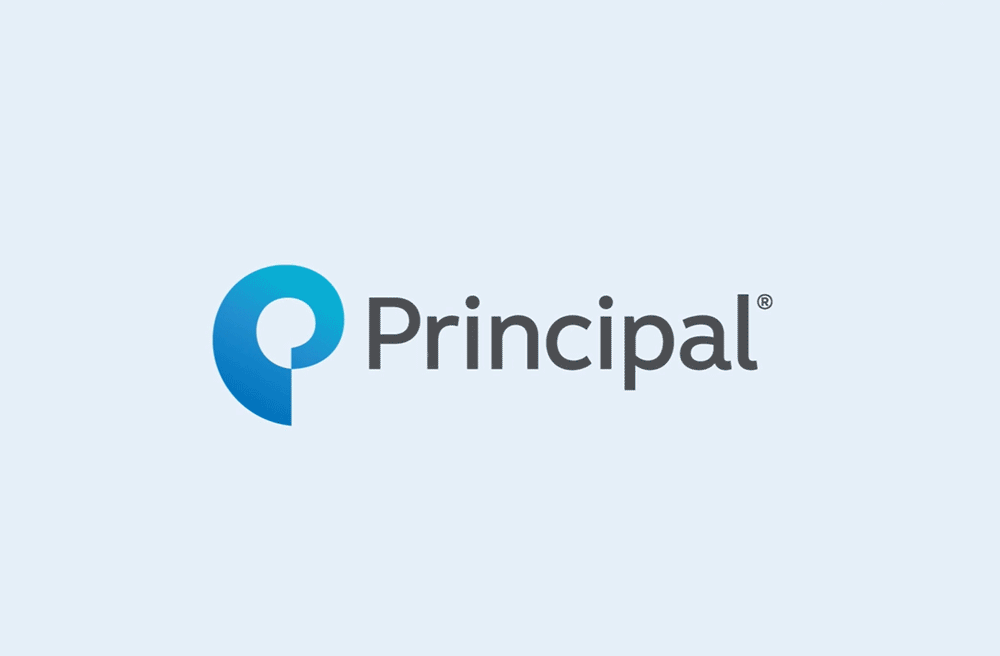
Click anywhere on the screen to keep going.
Transition experience
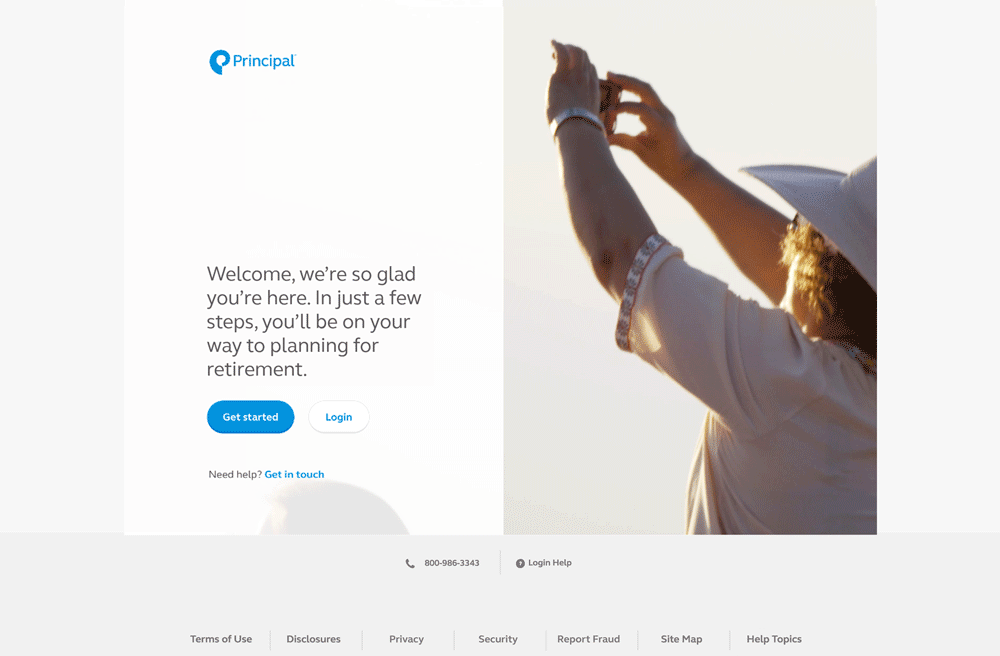
Welcome screen
We’ve created a personalized platform to help participants, no matter if it’s a transitioning plan or newly eligible participant. And no matter the plan design.
Transition experience
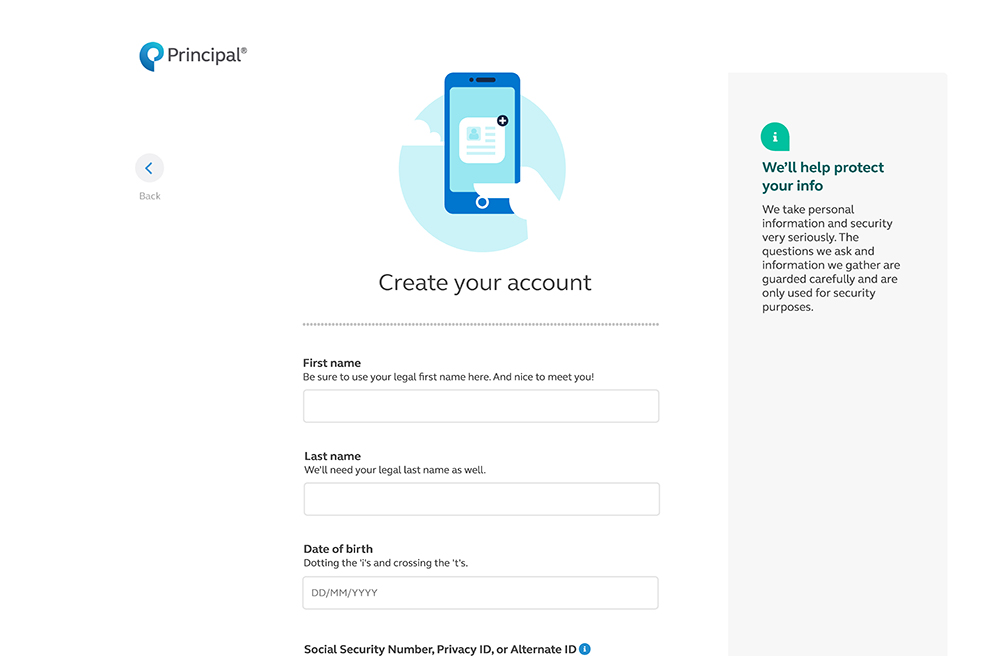
Set up the account
Help secure account access:
-
Create a unique username and strong password
-
Get started with 2-factor authentication
Transition experience
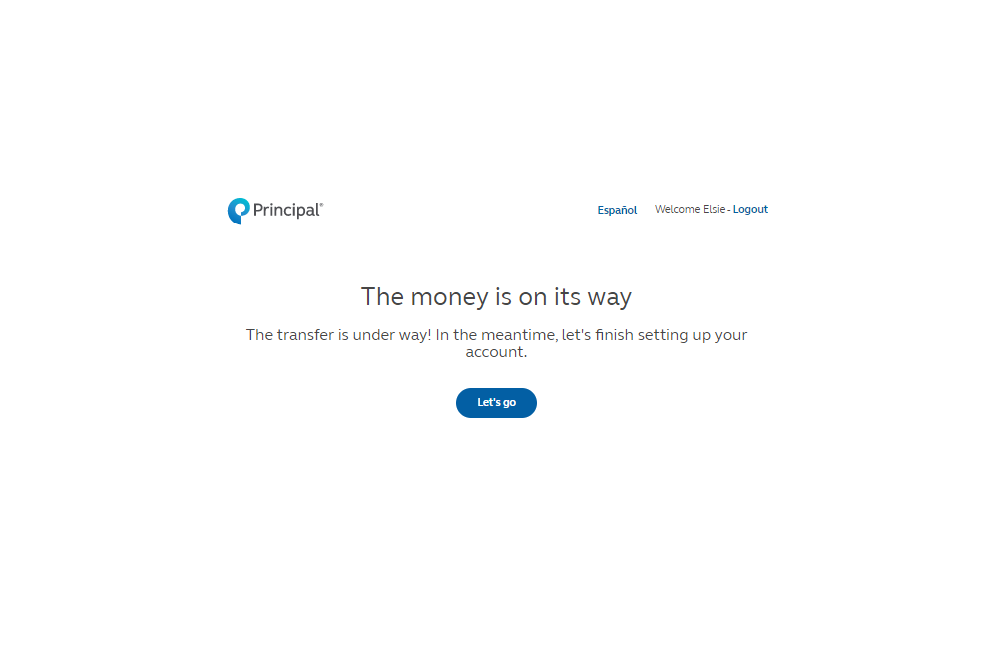
Money is on the move
During a transition, it's good to know where the money is in the process with this money tracker.
Transition experience
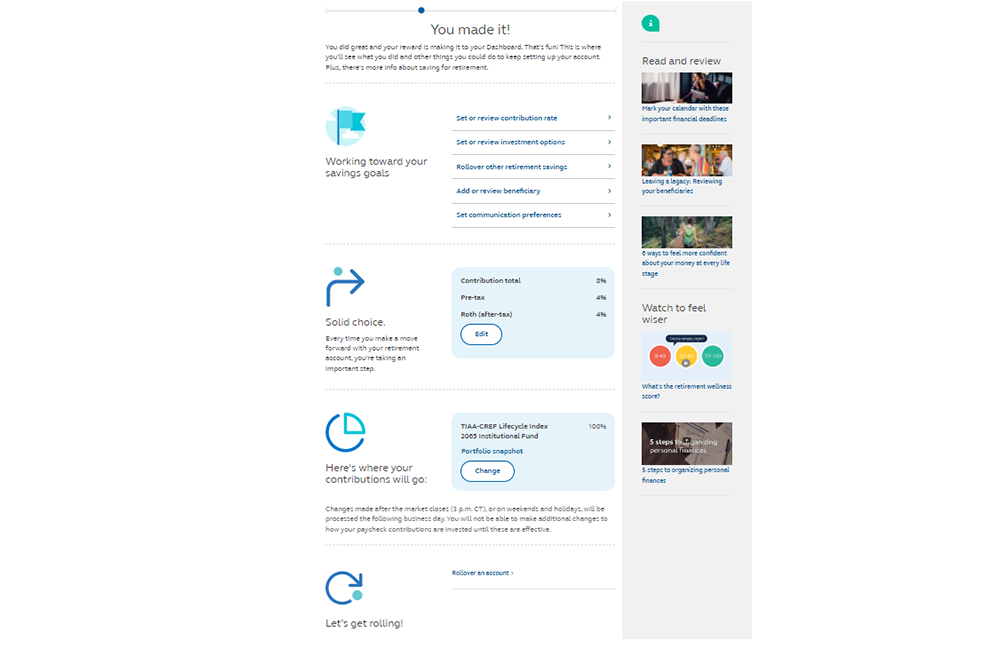
Dashboard
On the dashboard, there are action items that participants can complete, including setting a contribution rate, adding or reviewing a beneficiary, adding communication preferences, and a link to more retirement planning resources when onboarding is complete.
The dashboard is available any time up to 90 days after effective date or until the transfer money has been deposited.
Transition experience
Starting setup
First up, contributions (for non-mapping scenarios).
After the account setup process, there's access to applicable required notices. Links to notices will also be available on most screens within the platform.
Transition experience
Encourage contributions
The experience includes educational messaging around starting off with saving 10% and information about starting small and building with an annual increase.
Transition experience
Flexible options
Setting a different rate is also available.
Transition experience
Roth contributions
The platform provides the ability to split the contributions between pre-tax and Roth (if allowed).
Transition experience
Annual increase:
Set up an annual increase to the contribution amount (if allowed) Indicate the annual increase amount
Put a cap on how high their contribution rate should go Choose the effective date of the increase (if allowed)
Transition experience
Investment options
Investments can be confusing, so we’re making it simpler to either set investments later—which means going to the plan’s default—or do it now.
Transition experience
Quick option:
First shown is the Quick Option—chosen by their organization
May be based on normal retirement age and level of comfort with risk
Transition experience
Explaining investment options
Deciding between all the different investment options is a known pain point. Many don’t feel that they have enough information to make an educated decision, so we’re providing additional context and education about investment options.
Transition experience
Explaining investment options
Deciding between all the different investment options is a known pain point. Many don’t feel that they have enough information to make an educated decision, so we’re providing additional context and education about investment options.
Transition experience
Investment options
For those who want to review all the investment options, the platform includes:
-
Helpful descriptions
-
Access to the investor profile quiz
-
Ability to see the quick option or quick choice (if applicable)* and pre-built and build your own portfolios
*For plans with a QDIA. Features displayed may not be available on all plans – refer to your plan for applicable features. For illustrative purposes only.
Transition experience
Rollovers
There's also the ability to rollover eligible outside retirement funds to get a holistic view of retirement planning.
Transition experience
Rollovers
For those who have questions, the right side expands and provides some FAQs.
Transition experience
Celebrate progress
Once complete, we celebrate this moment.
Transition experience
Dashboard
Transition experience
Paycheck calculator
Adding the pay and paycheck frequency helps to see how much each paycheck will be impacted.
Transition experience
Paycheck calculator
Increase the percentage rate, and the right rail shows the contribution per paycheck.
Newly eligible: auto-enroll experience
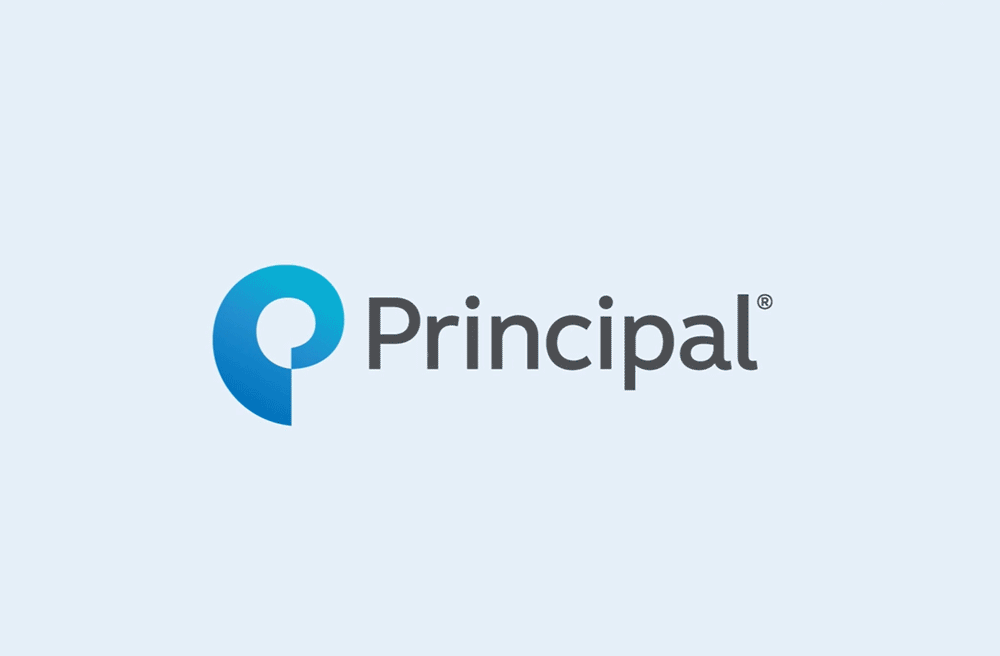
Click anywhere on the screen to keep going.
Newly eligible: auto-enroll experience
Welcome screen
We’ve created a personalized platform to help participants, no matter if it’s a transitioning plan or newly eligible participant. And no matter the plan design.
Newly eligible: auto-enroll experience
Set up the account
Help secure account access:
-
Create a unique username and strong password
-
Get started with 2-factor authentication
Newly eligible: auto-enroll experience
Starting setup
First up, contributions.
After the account setup process, there's access to applicable required notices. Links to notices will also be available on most screens within the platform.
Newly eligible: auto-enroll experience
Contribution changes:
If they’re automatically enrolled, they’ll see pending rate information
Review the pending rate chosen by the organization
Keep the company’s chosen rate or pick a different rate
Newly eligible: auto-enroll experience
Encourage contributions
The platform includes educational messaging around starting off with saving 10% and information about starting small and building with an annual increase.
Newly eligible: auto-enroll experience
Flexible options
Setting a different rate is also available.
Newly eligible: auto-enroll experience
Roth contributions
The platform provides the ability to split the contributions between pre-tax and Roth (if allowed).
Newly eligible: auto-enroll experience
Annual increase:
Set up an annual increase to the contribution amount (if allowed)
Indicate the annual increase amount
Put a cap on how high their contribution rate should go
Choose the effective date of the increase (if allowed)
Newly eligible: auto-enroll experience
Investment options
Investments can be confusing, so we’re making it simpler to either set investments later—which means going to the plan’s default—or do it now.
Newly eligible: auto-enroll experience
Quick option:
First shown is the Quick Option—chosen by their organization
May be based on normal retirement age and level of comfort with risk
Newly eligible: auto-enroll experience
Explaining investment options
Deciding between all the different investment options is a known pain point. Many don’t feel that they have enough information to make an educated decision, so we’re providing additional context and education about investment options.
Newly eligible: auto-enroll experience
Investment options
For those who want to review all the investment options, the platform includes:
-
Helpful descriptions
-
Access to the investor profile quiz
-
Ability to see the quick option or quick choice (if applicable)* and pre-built and build your own portfolios
*For plans with a QDIA. Features displayed may not be available on all plans – refer to your plan for applicable features. For illustrative purposes only.
Newly eligible: auto-enroll experience
Rollovers
There's also the ability to rollover eligible outside retirement funds to get a holistic view of retirement planning.
Newly eligible: auto-enroll experience
Rollovers
For those who have questions, the right side expands and provides some FAQs.
Newly eligible: auto-enroll experience
Celebrate progress
Once complete, we celebrate this moment.
Newly eligible: auto-enroll experience
The dashboard
On the dashboard, there are additional action items that may not have completed, including adding or reviewing a beneficiary, adding communication preferences, and a link to more retirement planning resources when onboarding is complete.
Newly eligible: auto-enroll experience
Paycheck calculator
Adding the pay and paycheck frequency helps to see how much each paycheck will be impacted.
Newly eligible: auto-enroll experience
Paycheck calculator
Increase the percentage rate, and the right rail shows the contribution per paycheck.
Newly eligible: enroll experience
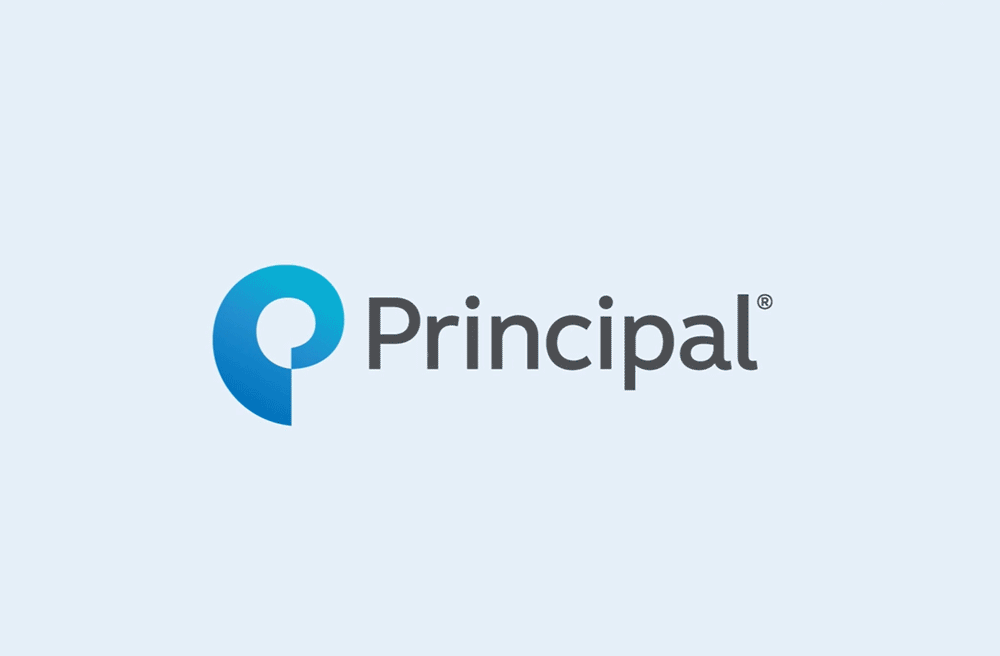
Click anywhere on the screen to keep going.
Newly eligible: enroll experience
Welcome screen
We’ve created a personalized platform to help participants, no matter if it’s a transitioning plan or newly eligible participant. And no matter the plan design.
Newly eligible: enroll experience
Set up the account
Help secure account access:
-
Create a unique username and strong password
-
Get started with 2-factor authentication
Newly eligible: enroll experience
Starting setup
First up, contributions.
After the account setup process, there's access to applicable required notices. Links to notices will also be available on most screens within the platform.
Newly eligible: enroll experience
Encourage contributions
The platform includes educational messaging around starting off with saving 10% and information about starting small and building with an annual increase.
Newly eligible: enroll experience
Flexible options
Setting a different rate is also available.
Newly eligible: enroll experience
Roth contributions
The platform provides the ability to split the contributions between pre-tax and Roth (if allowed).
Newly eligible: enroll experience
Annual increase:
Set up an annual increase to the contribution amount (if allowed) Indicate the annual increase amount
Put a cap on how high their contribution rate should go Choose the effective date of the increase (if allowed)
Newly eligible: enroll experience
Investment options
Investments can be confusing, so we’re making it simpler to either set investments later—which means going to the plan’s default—or do it now.
Newly eligible: enroll experience
Quick option:
First shown is the Quick Option—chosen by their organization
May be based on normal retirement age and level of comfort with risk
Newly eligible: enroll experience
Explaining investment options
Deciding between all the different investment options is a known pain point. Many don’t feel that they have enough information to make an educated decision, so we’re providing additional context and education about investment options.
Newly eligible: enroll experience
Investment options
For those who want to review all the investment options, the platform includes:
- Helpful descriptions
- Access to the investor profile quiz
- Ability to see the quick option or quick choice (if applicable)* and pre-built and build your own portfolios
*For plans with a QDIA. Features displayed may not be available on all plans – refer to your plan for applicable features. For illustrative purposes only.
Newly eligible: enroll experience
Rollovers
There's also the ability to rollover eligible outside retirement funds to get a holistic view of retirement planning.
Newly eligible: enroll experience
Rollovers
For those who have questions, the right side expands and provides some FAQs.
Newly eligible: enroll experience
Celebrate progress
Once complete, we celebrate this moment.
Newly eligible: enroll experience
Dashboard
On the dashboard, there are additional action items that may not have completed, including adding or reviewing a beneficiary, adding communication preferences, and a link to more retirement planning resources when onboarding is complete.
Newly eligible: enroll experience
Starting setup
First up, contributions (for non-mapping scenarios).
After the account setup process, there's access to applicable required notices. Links to notices will also be available on most screens within the platform.
Newly eligible: enroll experience
Paycheck calculator
Adding the pay and paycheck frequency helps to see how much each paycheck will be impacted.
Newly eligible: enroll experience
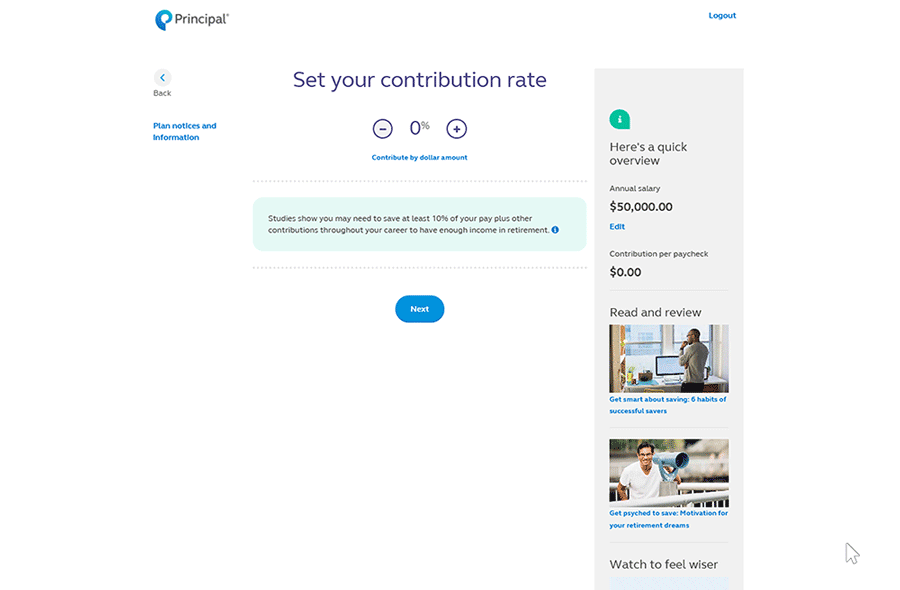
Paycheck calculator
Increase the percentage rate, and the right rail shows the contribution per paycheck.
Spanish experience
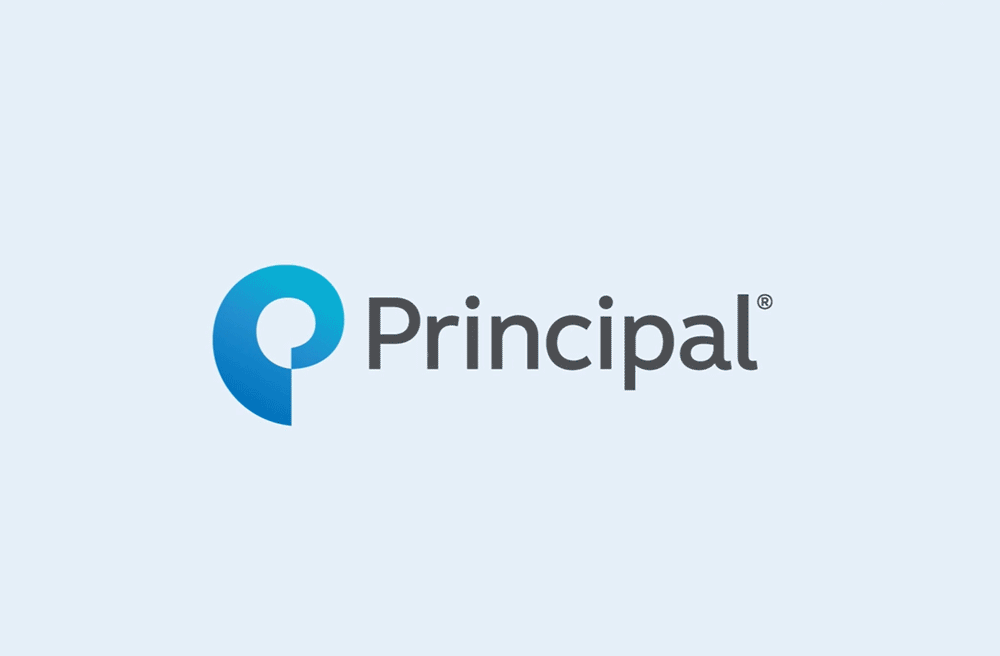
Click anywhere on the screen to keep going
Spanish experience
Welcome screen
We’ve created a personalized platform to help participants, no matter if it’s a transitioning plan or newly eligible participant. And no matter the plan design.
Our experience is also available in Spanish using transcreation not translation. That means we’re using a bicultural approach to how we talk to participants.
Spanish experience
Set up the account
Help secure account access:
-
Create a unique username and strong password
-
Get started with 2-factor authentication
We’ll continue to make enhancements like addressing account setup in Spanish.
Spanish experience
Switch to Spanish
Changing the language on the screen is simply the click of a button.
Spanish experience
Encourage contributions
The platform includes educational messaging around starting off with saving 10% and information about starting small and building with an annual increase..
Spanish experience
Investments
Investments can be confusing, so we’re making it simpler to either set investments later—which means going to the plan’s default—or do it now.
Spanish experience
Quick option:
First shown is the Quick Option—chosen by their organization
May be based on normal retirement age and level of comfort with risk
Spanish experience
Investment options
For those who want to review all the investment options, the platform includes:
-
Helpful descriptions
-
Access to the investor profile quiz
-
Ability to see the quick option or quick choice (if applicable)* and pre-built and build your own portfolios
*For plans with a QDIA. Features displayed may not be available on all plans – refer to your plan for applicable features. For illustrative purposes only.
Spanish experience
Rollovers
There's also the ability to rollover eligible outside retirement funds to get a holistic view of retirement planning.
Spanish experience
Rollovers
For those who have questions, the right side expands and provides some FAQs.
Spanish experience
Celebrate progress
Once complete, we celebrate this moment.
Spanish experience
The dashboard
On the dashboard, there are additional action items that may not have completed, including adding or reviewing a beneficiary, adding communication preferences, and a link to more retirement planning resources when onboarding is complete.

Who will see this?
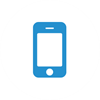
New experience
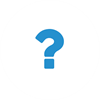
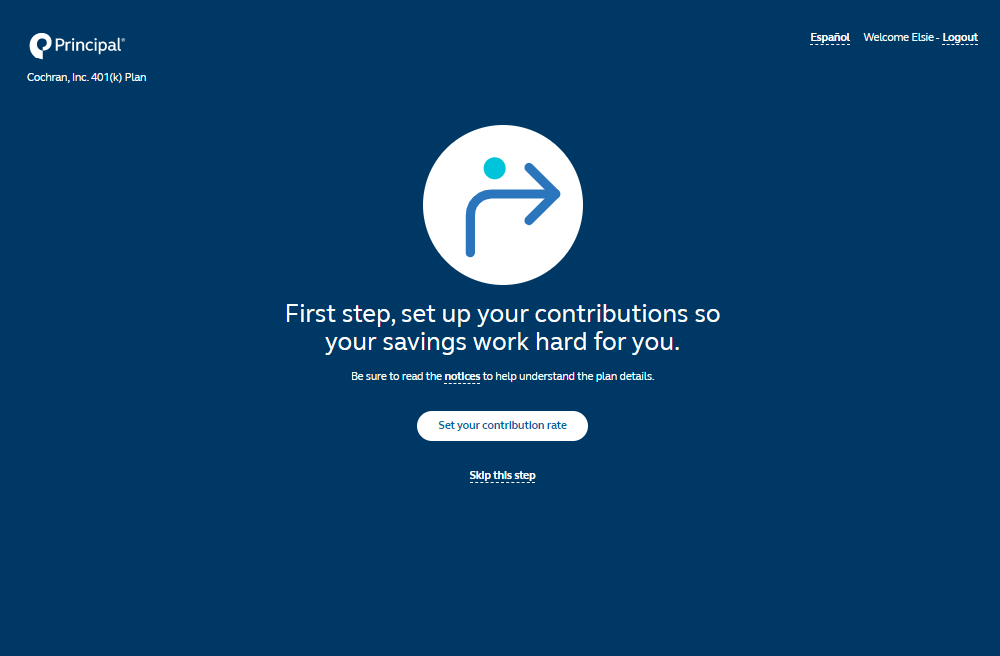
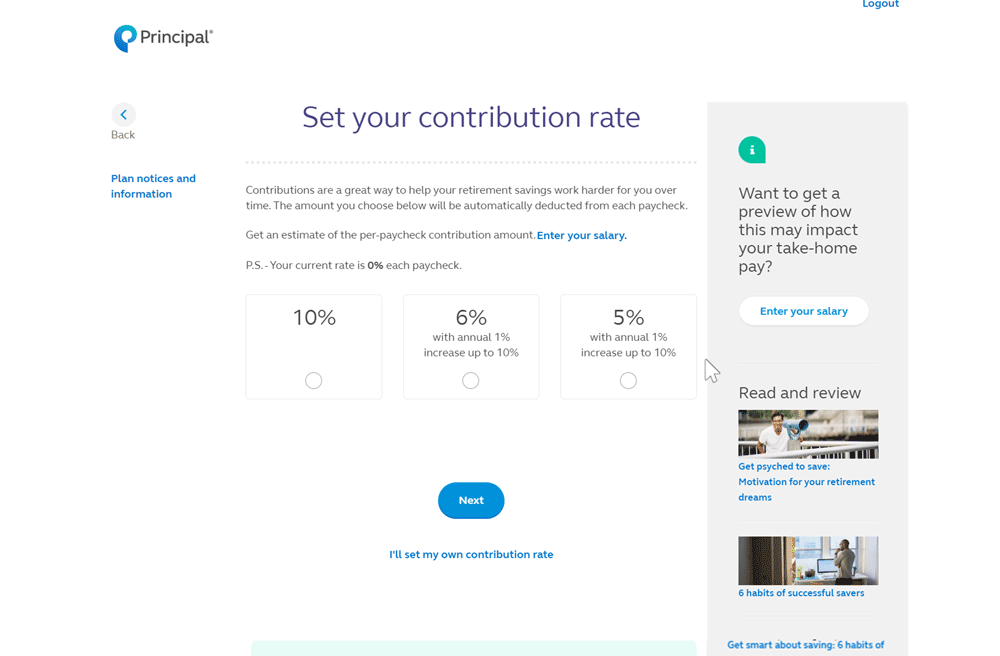
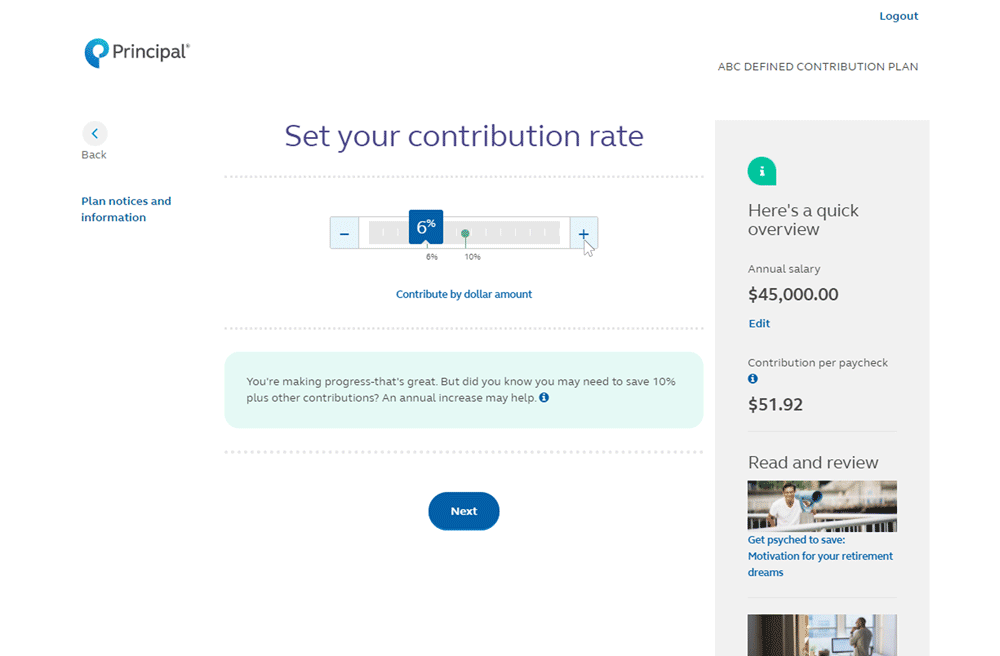
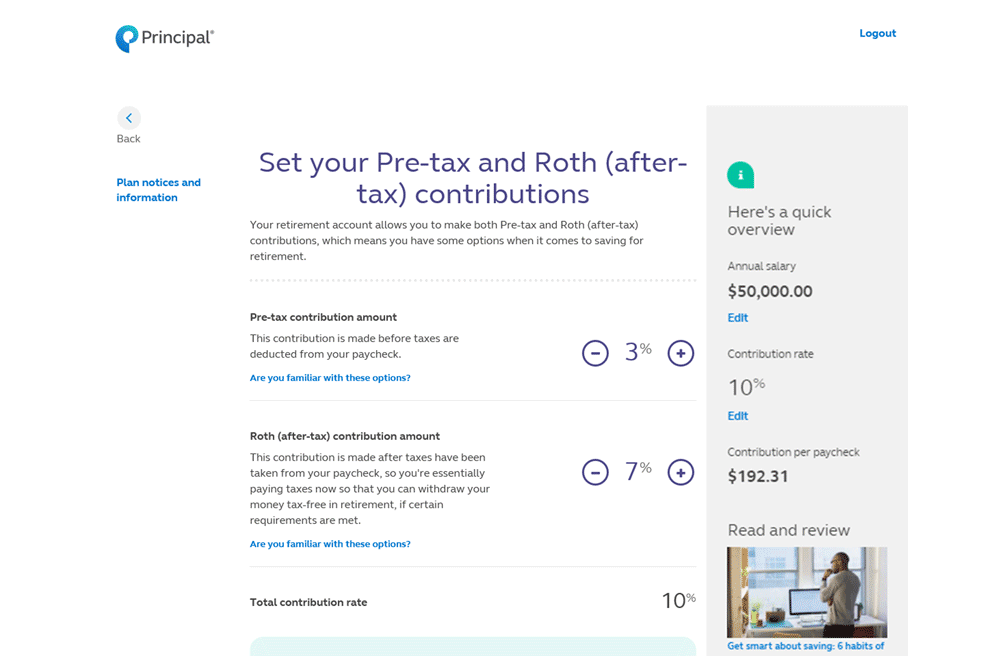
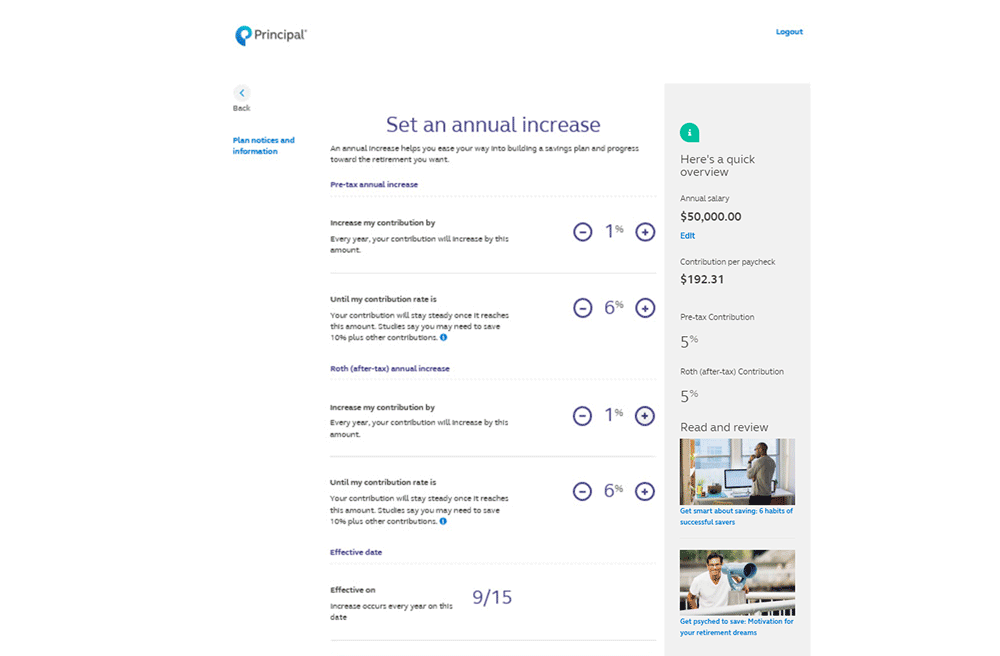
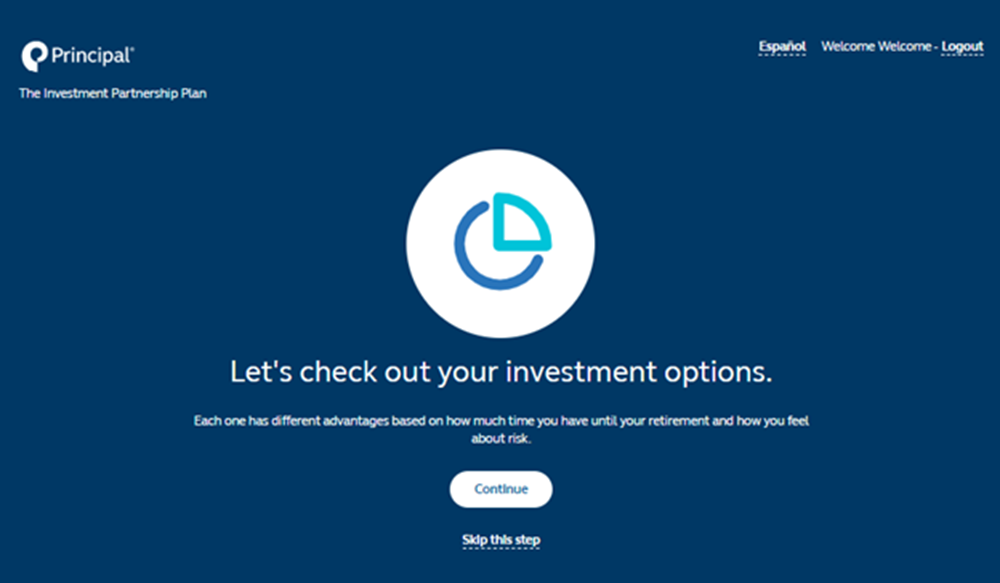
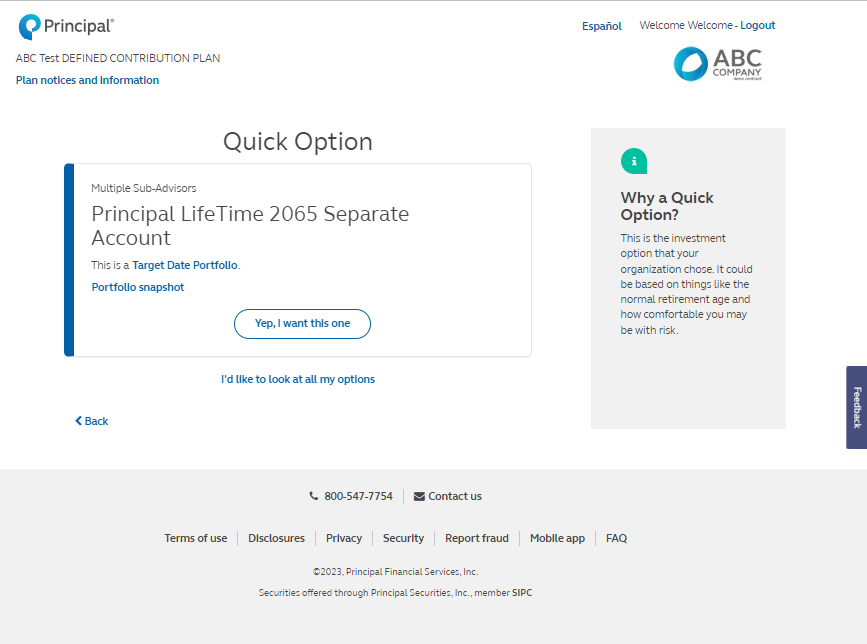
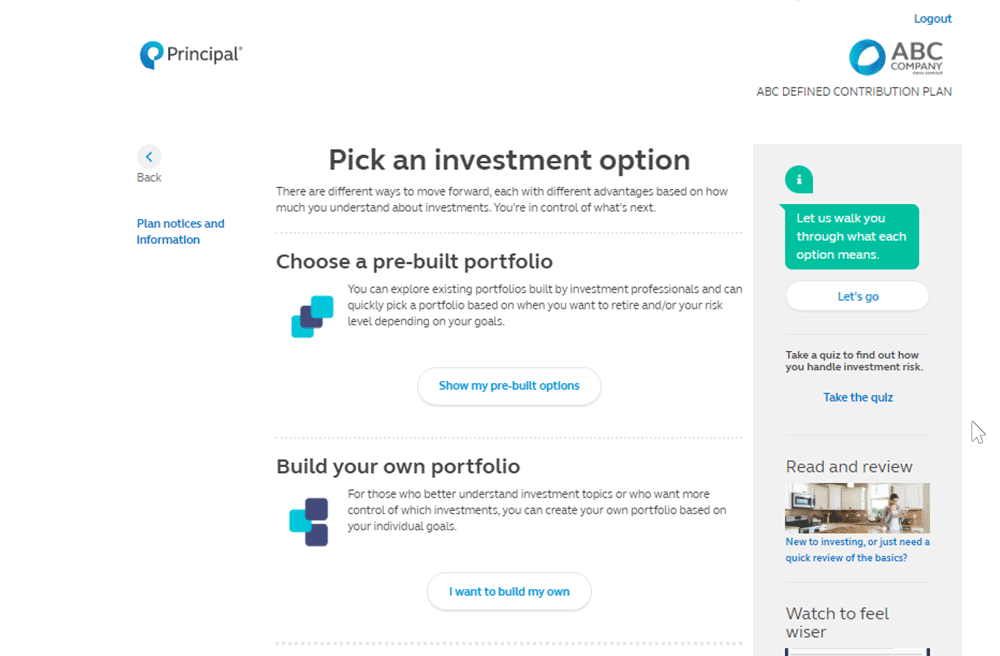
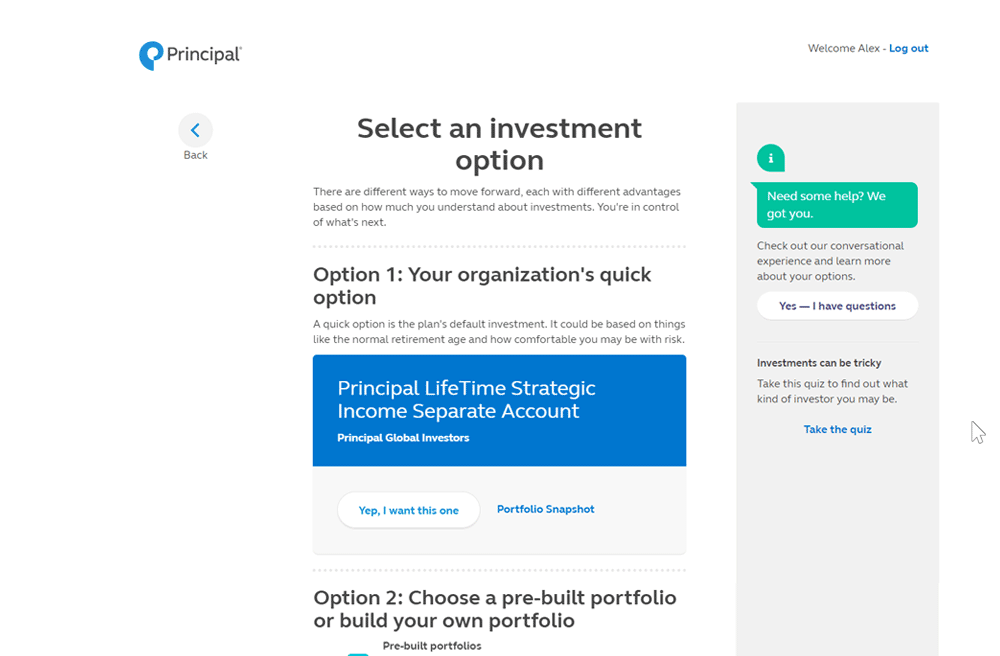
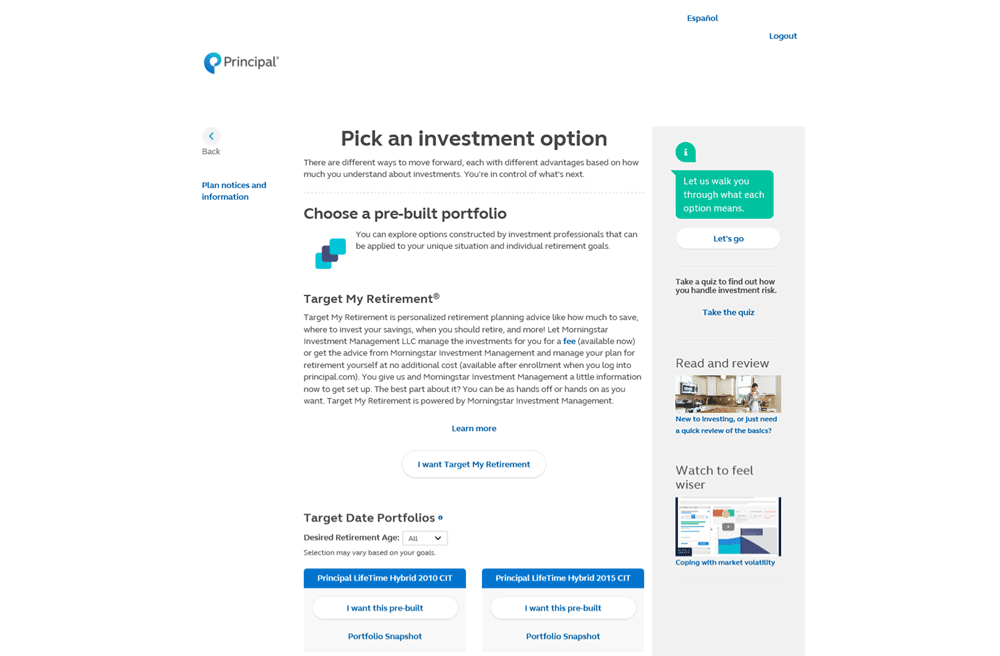
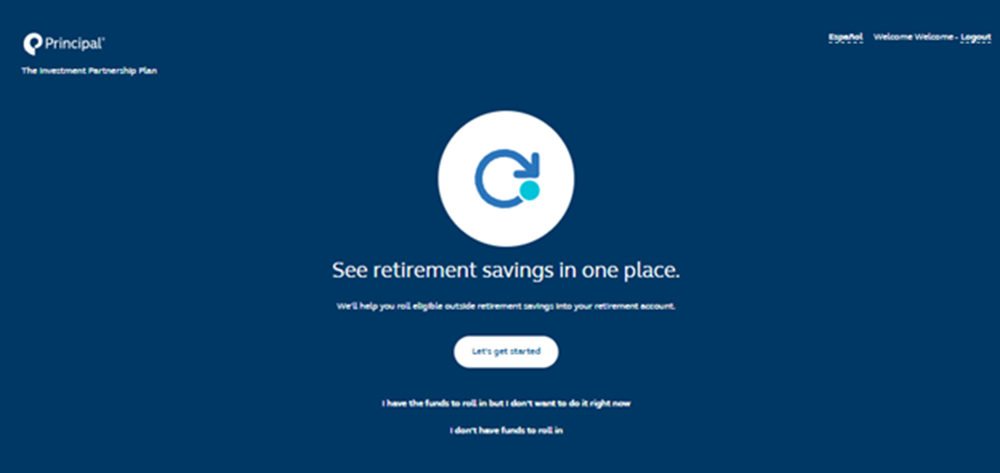
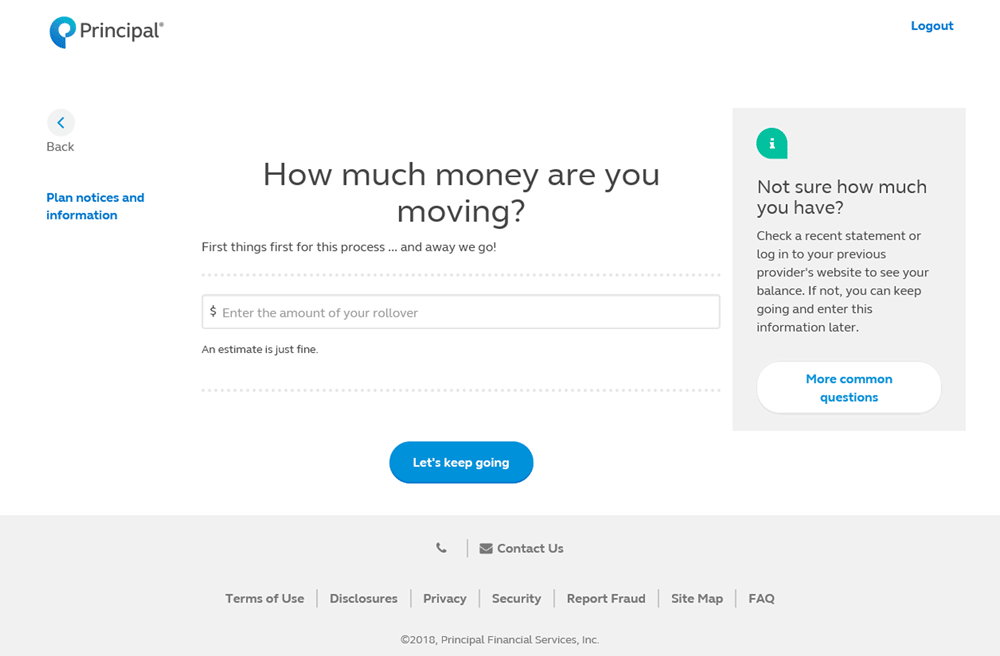
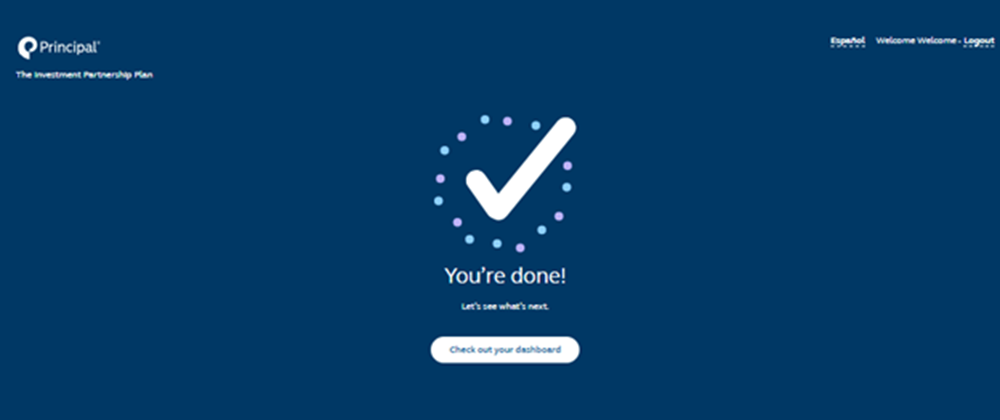
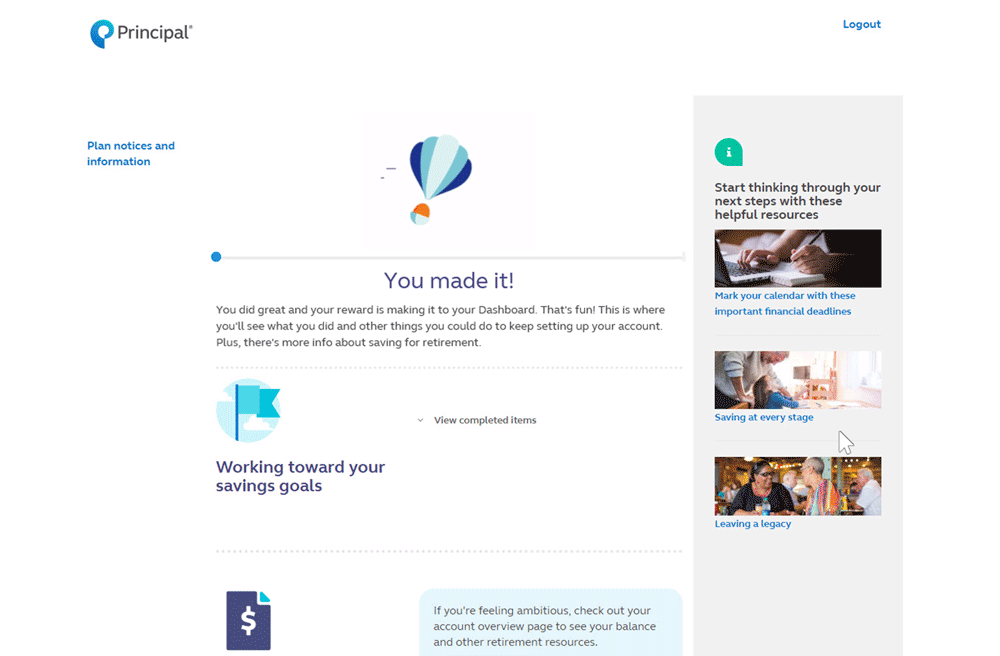
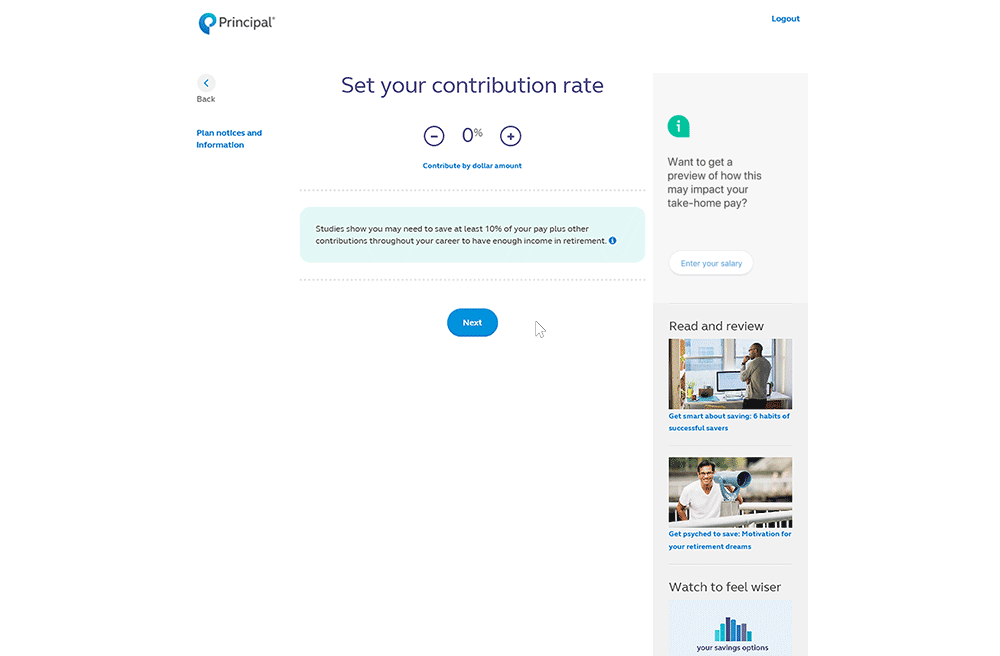
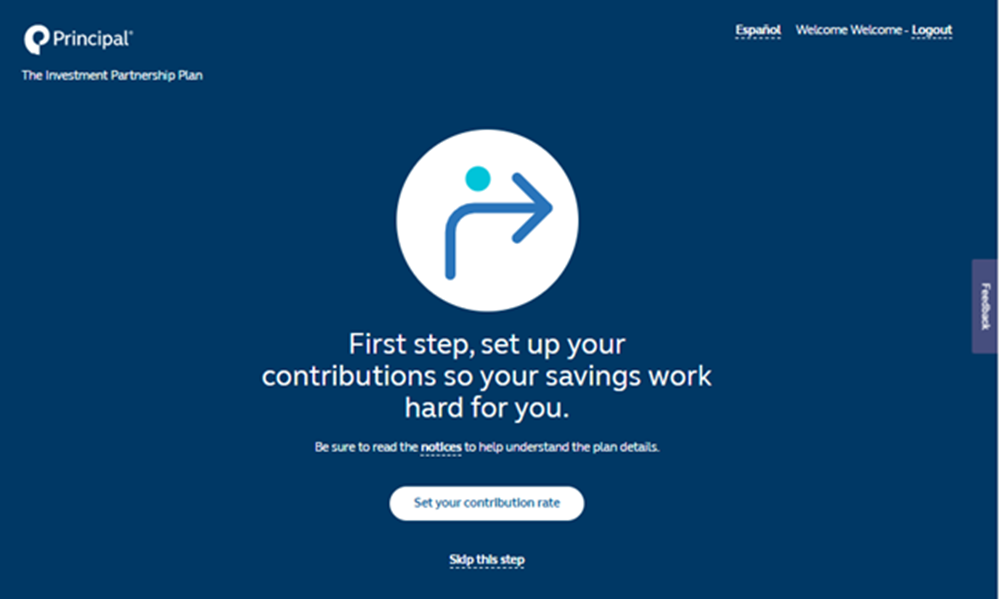
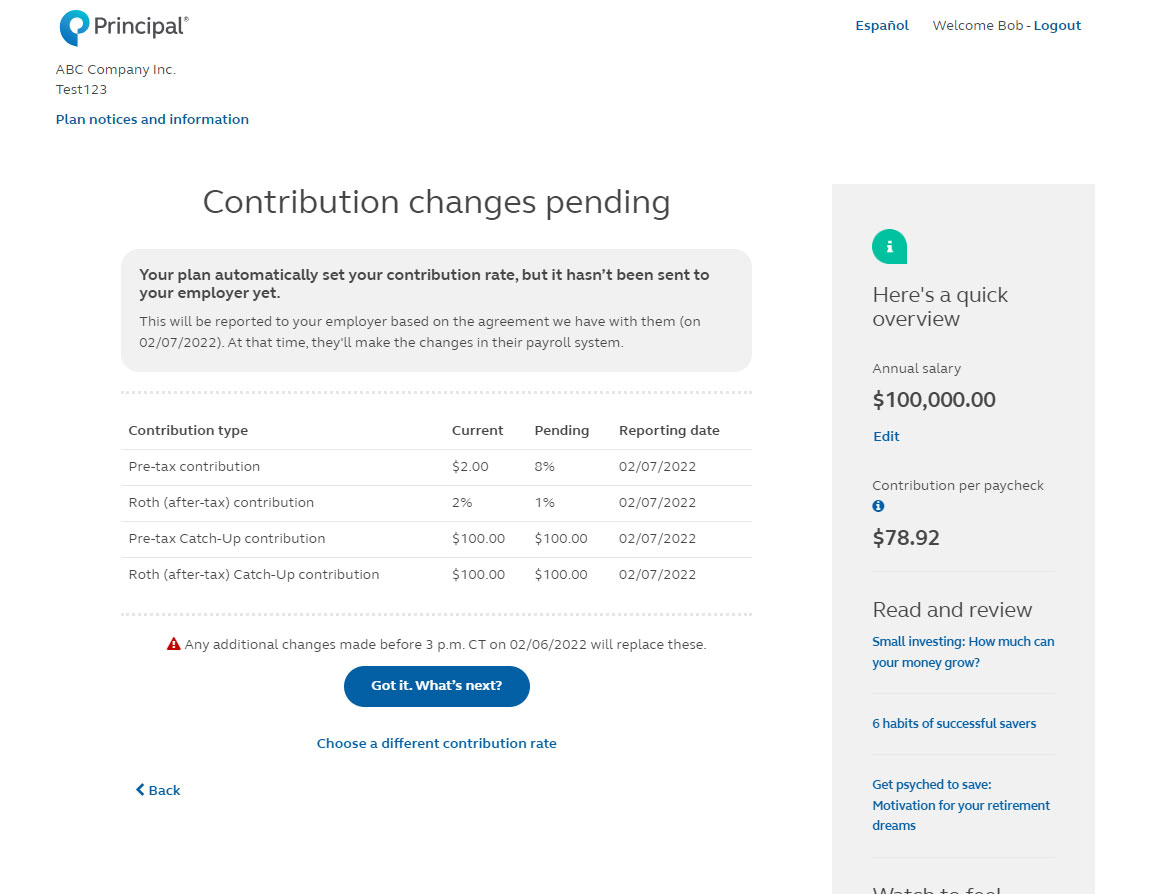
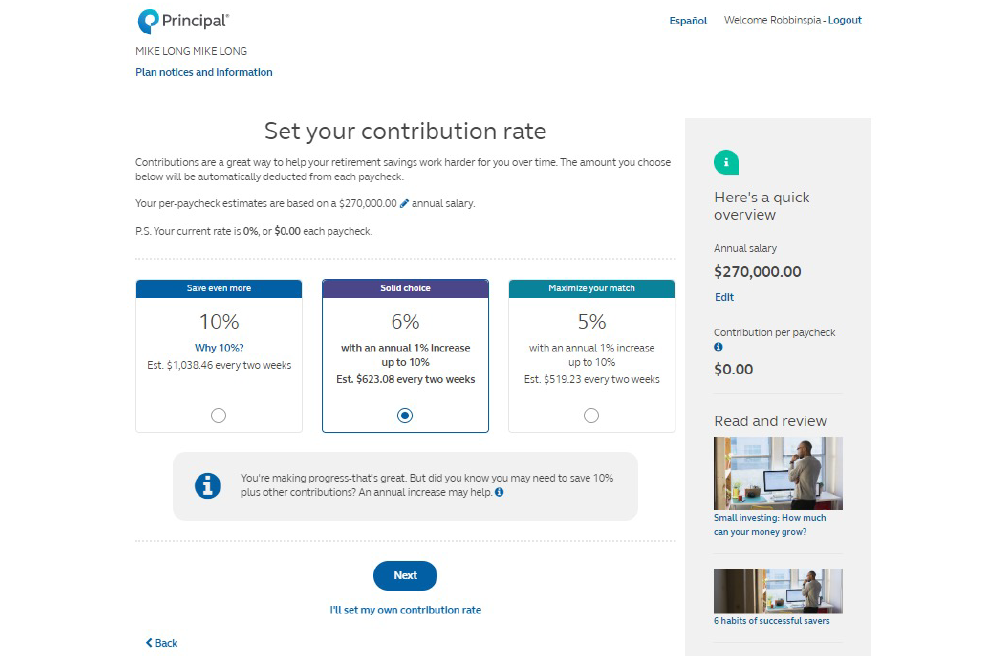

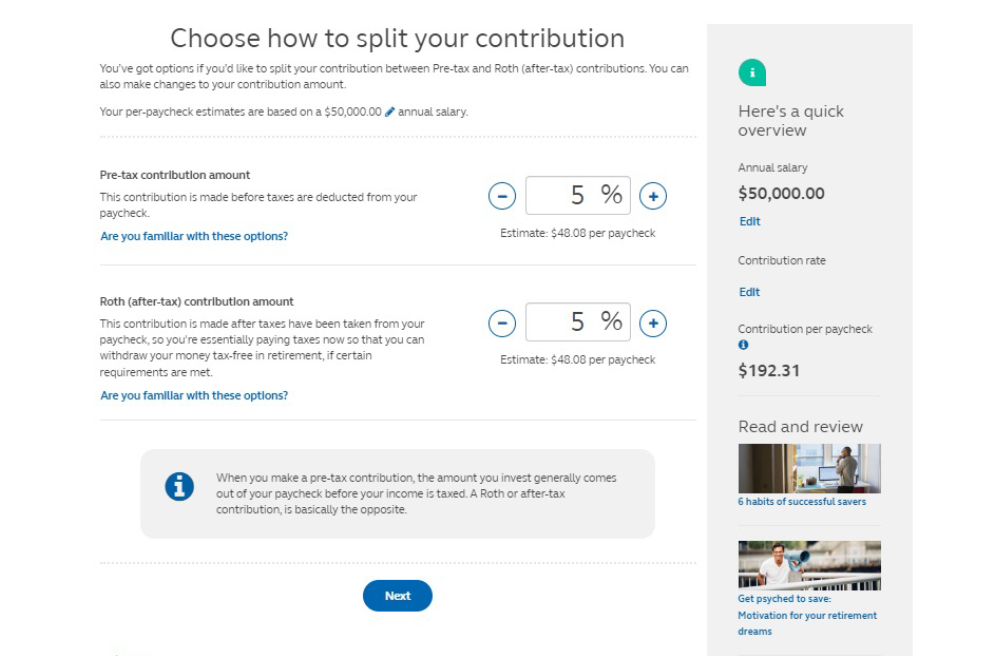
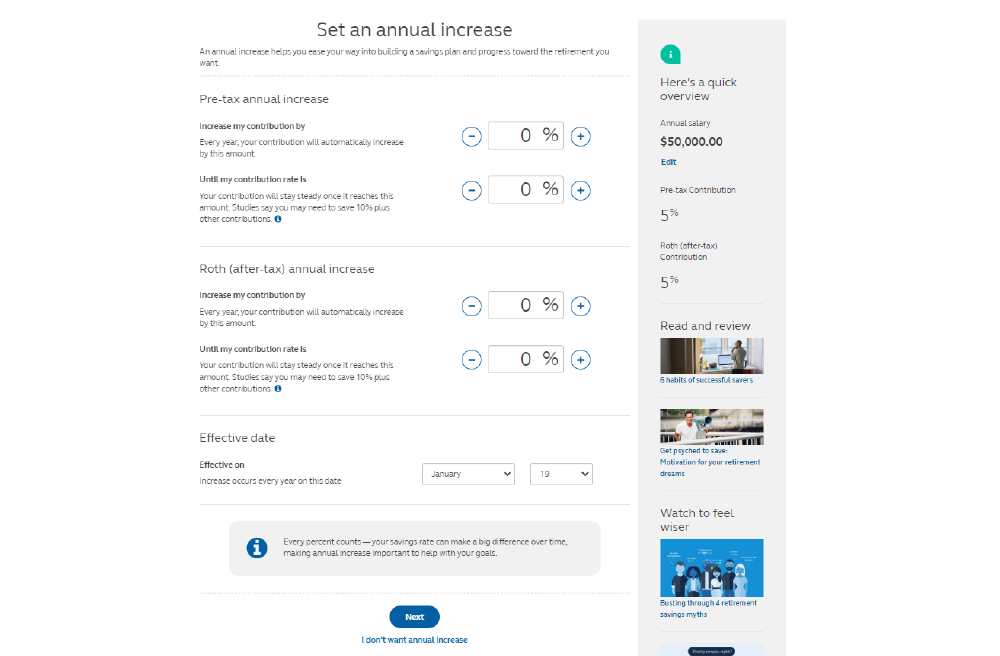
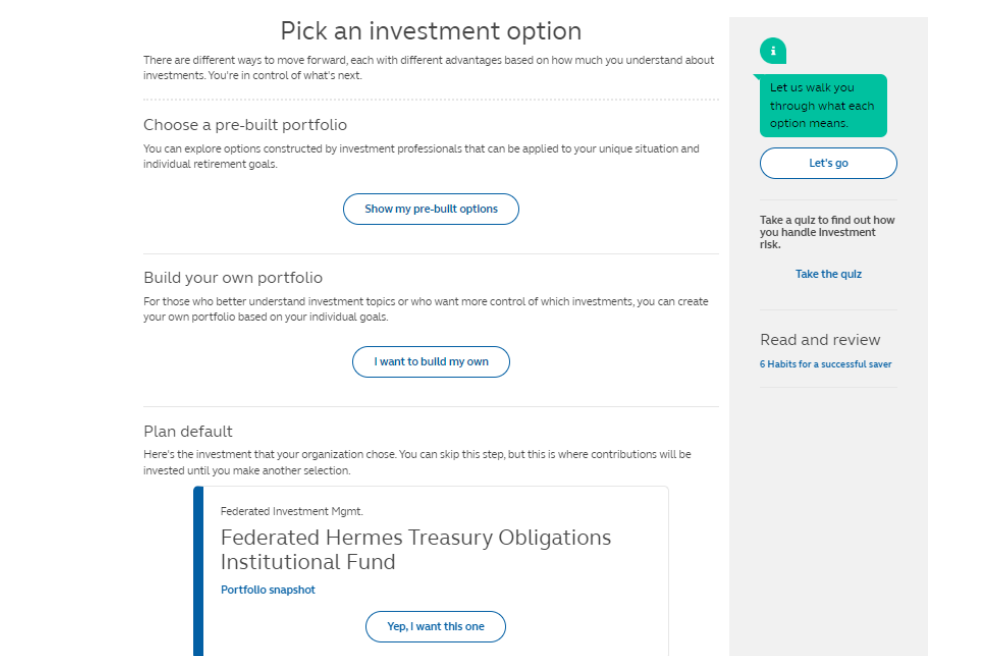
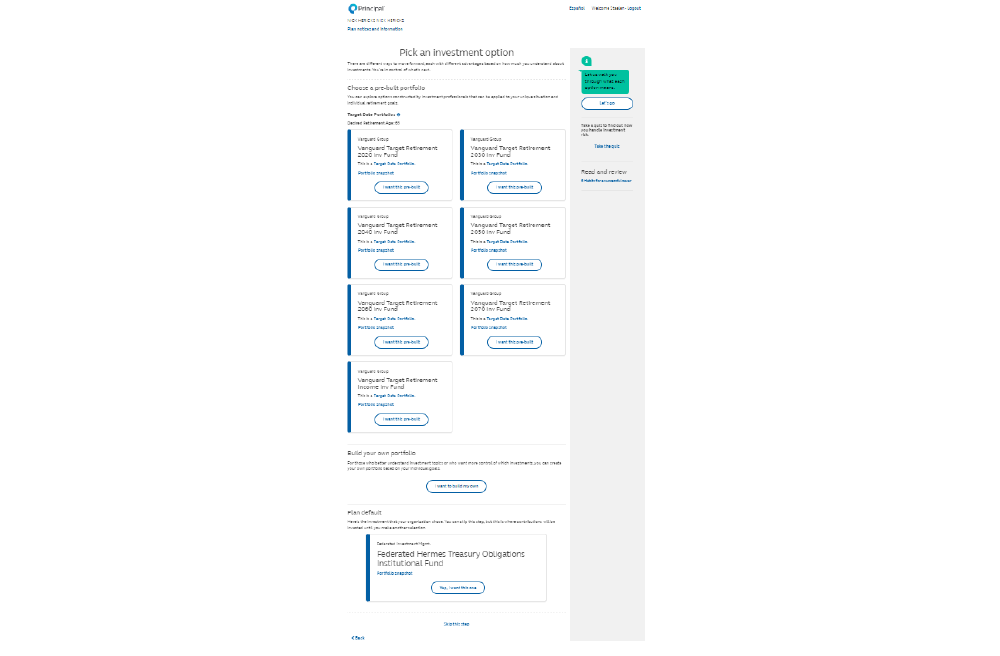
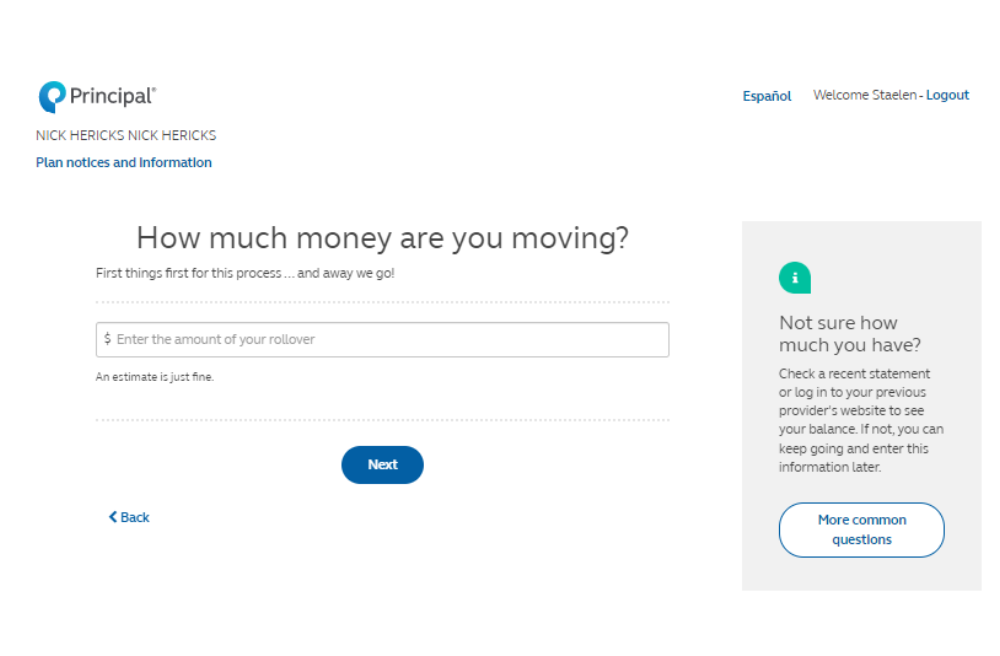
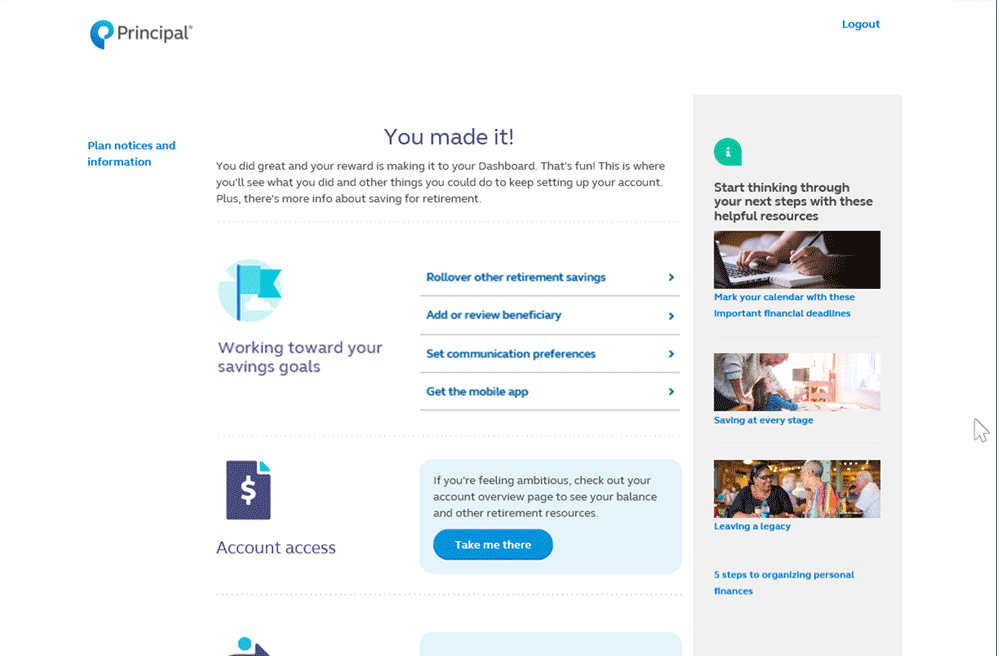
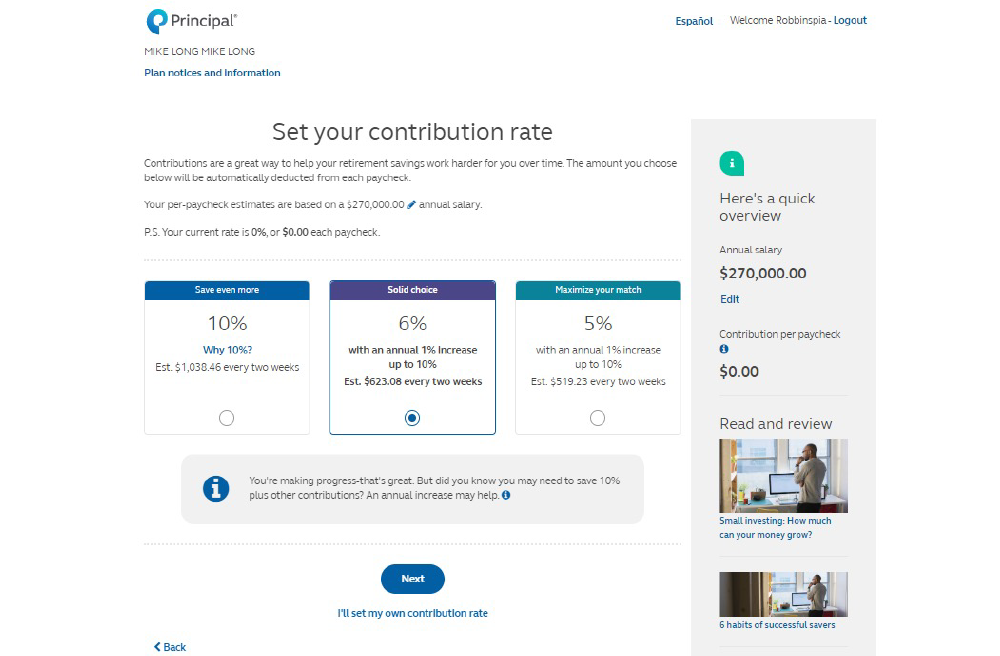
_contributions.png?v=07172023152945)